Company News
User Interface Enhancements Coming to Concur Invoice April 13
After an extensive early adopter program with more than 40 clients, SAP Concur pushed a few user experience enhancements live in Concur Invoice on April 13, 2019 (April release). Additionally, to date, more than 200 clients have flipped the new user interface (UI) on and have started to familiarize themselves with the new layout. If you are currently using Concur Invoice, you can toggle the enhancements on in your Invoice preferences, which we highly recommend doing. More on how to do this in a bit.
It’s great that I now have the ability to monitor all my work from one centralized location.
- Early adopter, AP User
The updated user interface is targeted at the accounts payable user who is constantly monitoring the health of the invoice lifecycle. With a new accounts payable landing page called Invoice Manager, to-do tasks are being brought to the forefront to improve visibility and ensure invoices are progressing through the workflow.
Before we dive into what some of the changes look like, it’s important to note that for those of you using Concur Expense and Concur Invoice, the changes we are discussing in this post only impact Concur Invoice customers. You can learn more about the NextGen Concur Expense UI here, and by watching the video below.
What’s different?
- New Invoice Manager landing page with links to important daily tasks
- Modernized Unassigned Invoices screen, which is accessible from the new landing page
- Modernized My Invoices screen, previously My Requests screen
New invoice manager landing page
In the new user interface, when the AP user navigates to the invoice tab, the new Invoice Manager page opens in place of the Manage Requests page. This new page contains links to important tasks the AP user needs to perform daily, such as assign and submit invoices. This important information can be seen in the cards that run horizontally across the screen.
The goal of the Active Invoices section is to raise awareness of invoices that are "aging" more than expected, and therefore may need attention. A new alert has been added to help users gain visibility into the age of an invoice. The administrator will see an Edit Company Dashboard button in the top right corner of the page where they can make modify thresholds. The My Tasks section is intended to provide AP users access points to their daily tasks.
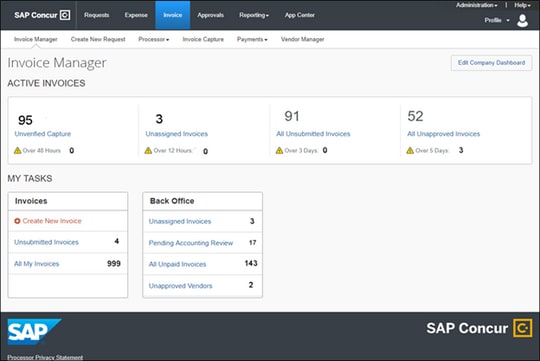
Modernized unassigned invoices screen
We have made the unassigned invoices screen easier to navigate. The Unassigned Invoices screen will replace the All Unassigned Requests screen. Users will see an enhanced design of the search functionality and the actions menu now uses buttons for each action and images are more easily accessible in their own Image column.
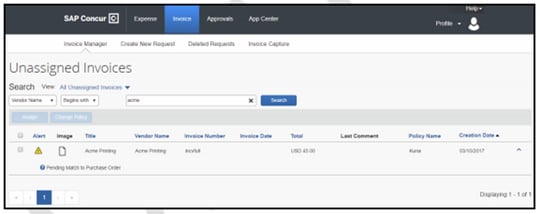
Modernized my invoices screen
The My Invoices screen will replace the My Request screen. This page is accessible from the Invoice Manager page. You will notice that we now display action items as blue buttons under the search bar and similar to the unassigned screen, images are more accessible under the image column.
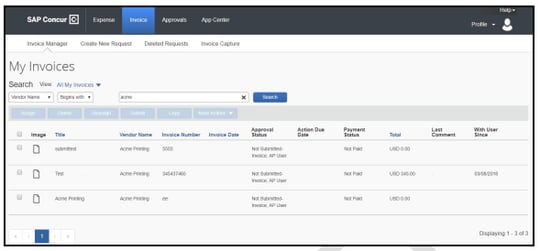
We are also changing the Payment Request terminology in the product to Invoice. For example, Request ID will now become Invoice ID, Payment Request will become Invoice, Request Name will become Invoice Name and Payment Request Type will become Policy. These changes will not impact any reports or custom labels.
How to activate the updated user interface in Concur Invoice
Concur Invoice users who currently have access to the My Requests page can enable the updated user interface in their Invoice Preferences. It’s important to note that each user will need to login to the product and toggle it on. You can toggle it off at any time up until April 13, 2019 when these changes will be made live for all Concur Invoice users.
-
Click Profile > Profile Settings > Invoice Preferences. The Invoice Preferences page appears.
-
In the Next Generation Invoice User Experience section, select (enable) the Activate option.
If you have questions, please contact your SAP Concur representative. For more about the NextGen Concur Expense UI, watch this video:
