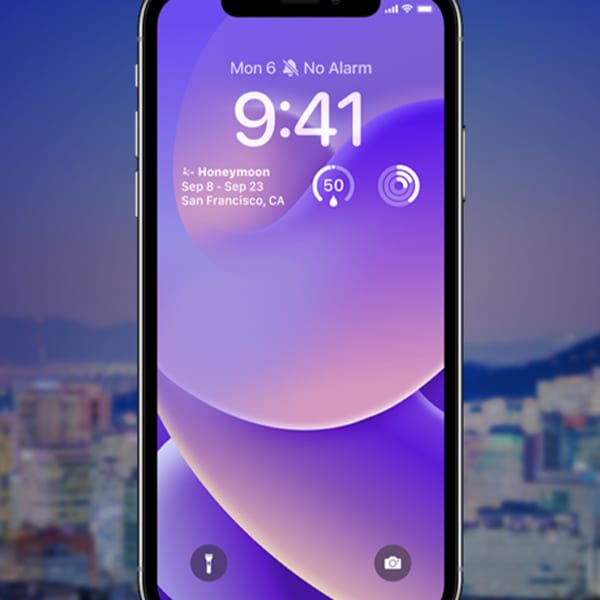Travel and Expense
Lock Screen Joins Suite of TripIt Widgets for iOS
We all know the feeling of racing through the airport with one hand on our luggage, and the other holding a coffee, passport, cell phone, child’s hand, or all the above. It can be challenging to look up details like your gate number when you need to unlock your phone by typing in a passcode or removing your mask to use Face ID.
Thankfully, TripIt has introduced a series of widgets for iOS—including our newest, the TripIt Lock Screen widget for iOS—to help you better anticipate what comes next when you’re on the go.
Introducing the TripIt Lock Screen widget for iOS
Today, Apple released iOS 16, enabling iPhone users to add widgets to the Lock Screen. TripIt is proud to be among the first to offer a Lock Screen widget.
With the new TripIt Lock Screen widget for iOS, you can easily glance down at your iPhone for the most relevant details for your upcoming trip or activity—without having to unlock it. It shows you the information you need most, the moment you need it, by displaying dynamic details that update throughout your trip.
Need more information? No problem. With a simple tap on the Lock Screen widget, we’ll take you to the TripIt app, where you can view your full itinerary.
What are the benefits of using the TripIt Lock Screen widget?
The TripIt Lock Screen widget is constantly visible on your iPhone with glanceable details about the upcoming activity in your trip—no need to unlock it!
Quickly glance at your iPhone Lock Screen to see your:
- Upcoming trip or plan, whether it’s a flight, train, rental car, hotel, restaurant, or stop on your road trip.
- Relevant flight information, including the flight number and departure time, arrival countdown, plus gate number when available.
- Post-landing details, whether that’s a rental car reservation or hotel booking details.
With just a tap on the widget, you can also quickly open the TripIt app for more detailed information about your itinerary.
Want to try the new Lock Screen widget? First, be sure your app is updated to the latest version of TripIt, and your iPhone is updated to the latest version of iOS (iOS 16+).
Then, to add the TripIt widget to your Lock Screen, swipe down from an unlocked phone to view your Lock Screen, and tap and hold to add, edit, or switch between different wallpapers and widgets. In the Add Widgets pane, find TripIt and tap the widget preview or drag and drop it into position on the Lock Screen.
Are other TripIt widgets available for iOS?
There are two other TripIt widgets for iOS: the medium and small widgets for iPhone.
The medium widget for iPhone was designed to present links to the most relevant feature at any point in your trip, based on where you are or what you’re doing. With the medium widget, you can see enhanced trip details right on your Home Screen, plus links to helpful TripIt features such Nearby Places for cafes or gas stations and Navigator to see transport options to the next location in your itinerary.
Want just a quick view of your upcoming travel plans and/or a shortcut into the app? The small widget for your Home Screen is perfect for you.
Not sure if your company provides access to TripIt Pro with your current SAP Concur solution? Here's how you can find out and activate it.